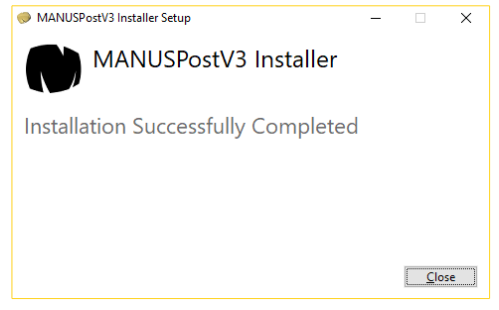INSTALLATION GUIDE
Step 1
Run the setup file “MANUSPostBootstrapper.exe”.
Step 2
Read and accept the “License Agreement”. Click on “Install”.
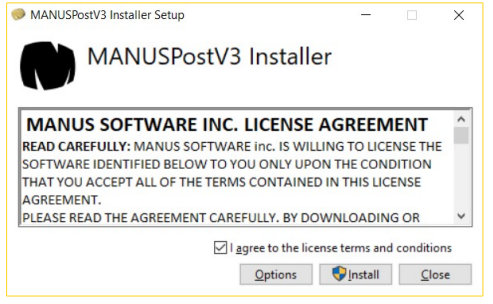
Step 3
Wait until “MANUSPostV3 Setup Wizard” opens.
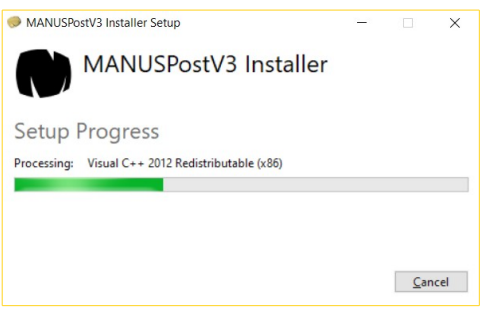
Step 4
Click on “Next” to continue.
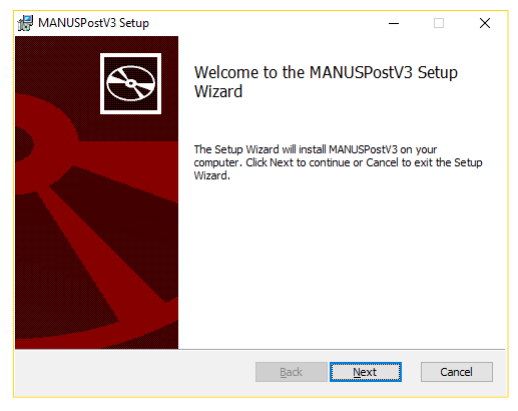
Step 5
Read and accept the “License Agreement”. Click on “Next”.
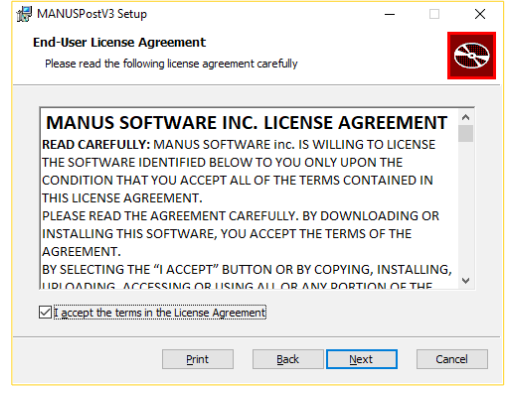
Step 6
Choose your destination folder. It is recommended to use default folder.
Click on “Next”.
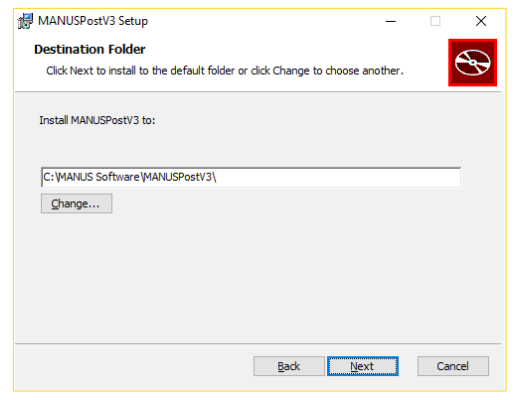
Step 7
Click on “Install”.
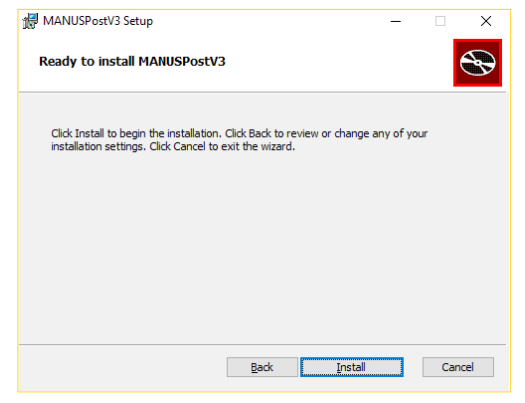
Step 8
Wait until the progress bar has completed and the installation has finished.
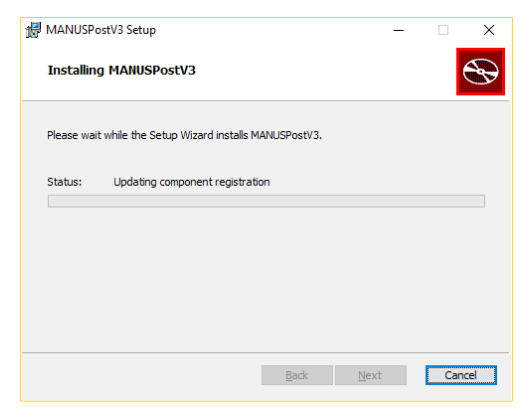
Step 9
Click on “Close” to finish installation.