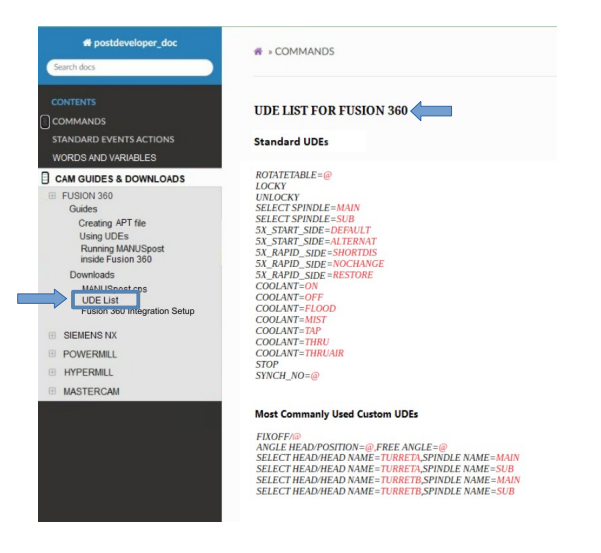How to add UDE in Hypermill
To add UDE in Hypermill, the following operations are performed in order:
1) The page of the operation to which the UDE is to be added is opened, and the “NC” section is
selected from the tabs above.
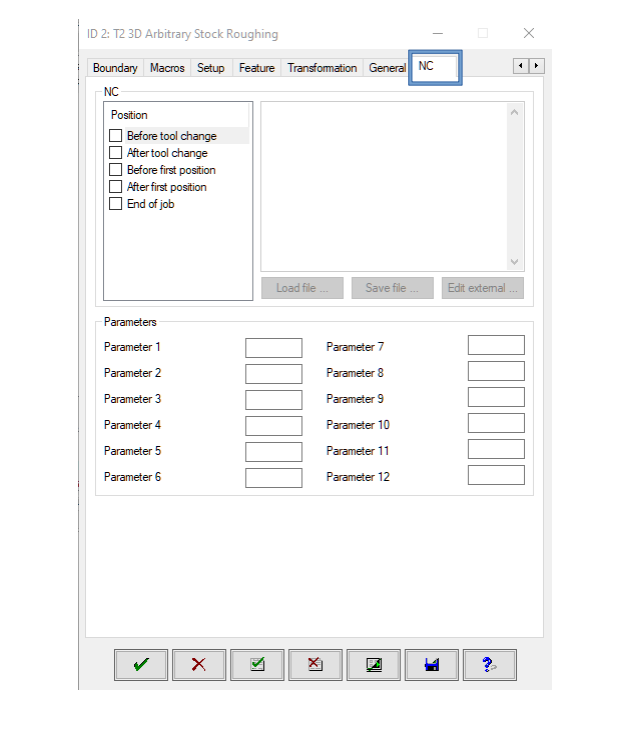
2) The UDE position is determined and the UDE you want to add manually is added to the window
on the right.
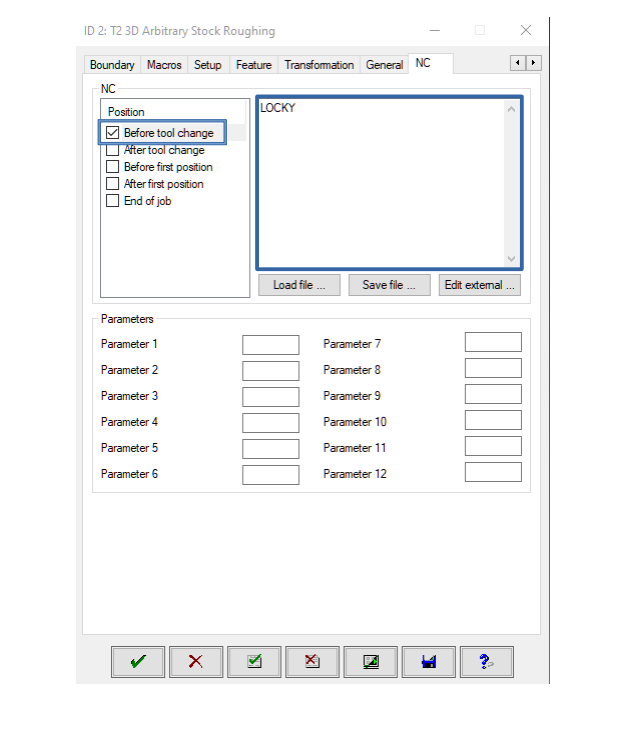
3) After adding a UDE expression for the first time, you can save this UDE with the “Save file”
button and then add it again quickly with the “Load file”.
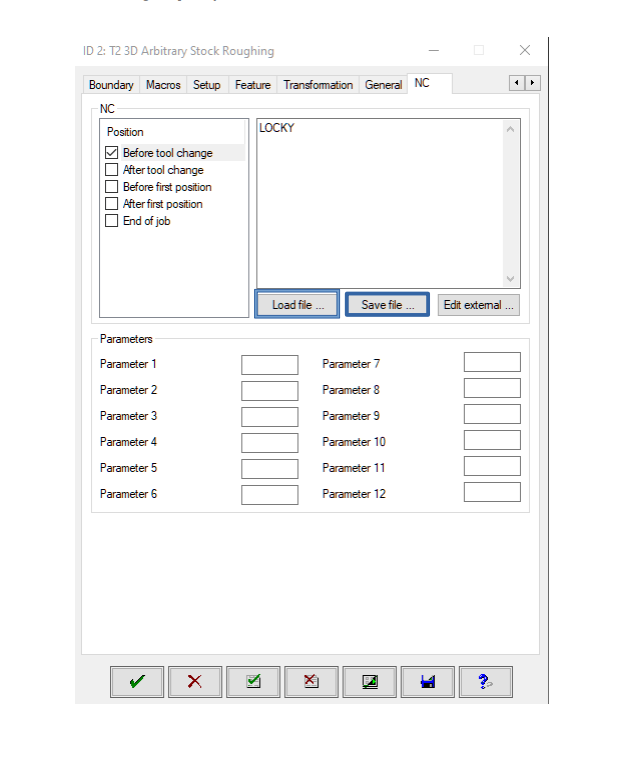
Note That: Manually entering UDE expressions is not recommended, except for short UDE names.
Some UDE expressions, such as the one below, are long and may cause errors when entered
manually. If the UDE expression is written incorrectly, MANUSpost Developer will not be able to
read this UDE correctly. For this reason, when entering the UDE, the Standard UDE list prepared
for Hypermill should be checked in the Help menu of the MANUSpost Developer program, and the
UDE expressions should be copied and used from here. Or the files can be downloaded and added
with the “Load file” option.