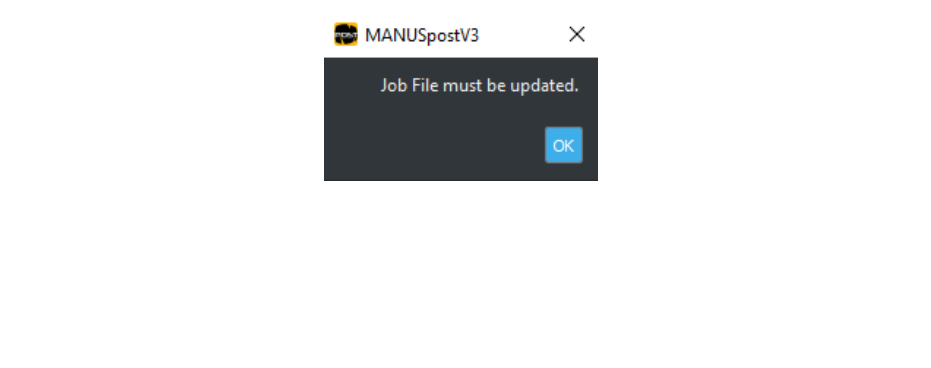Creating JST File
Note That: Actually MANUSpost can be run automatically from within Hypermill. The necessary adjustments for this are shown in the related video. When MANUSpost is run automatically in Hypermill, the operations described below do not need to be done, because the NC program output is generated automatically. The explanations below are given for informational purposes only, and if MANUSpost – Hypermill integration is not desired to run, the following steps can be performed manually, first the JST file is created in Hypermill, and then this JST file is transferred to MANUSpost and NC program generate (post processing) can be performed.
1) First of all, in Hypermill, in the “hypermill” section, click the “Setup>Settings” button to open
the settings screen.
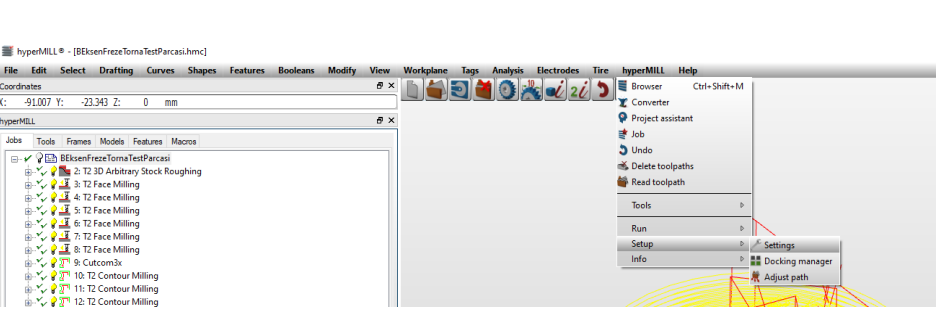
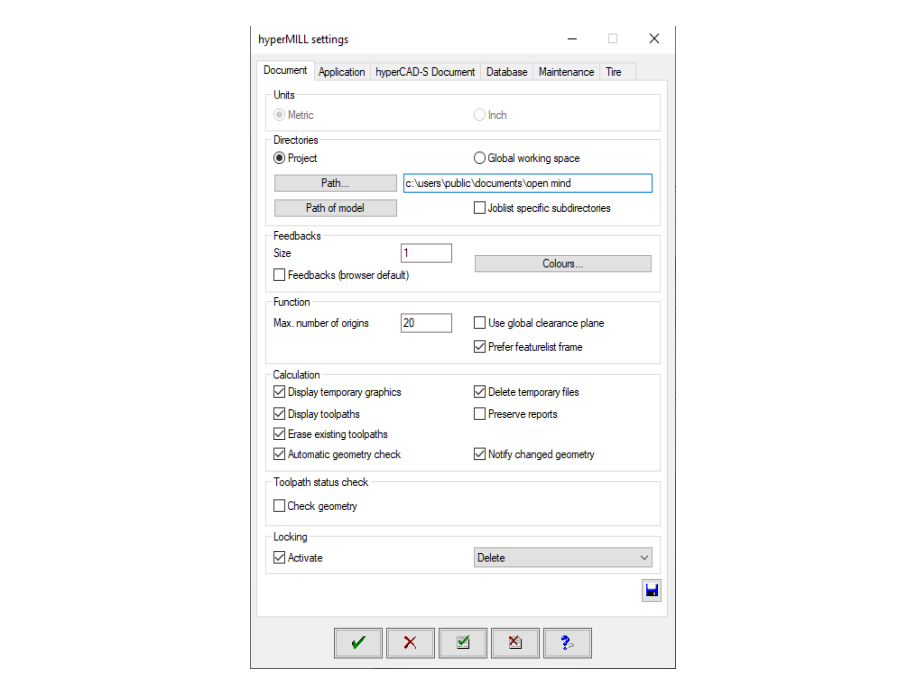
2) In the next window, under the “Document” tab, you must specify a file path in the “Directories”
window. Belirli bir dosya konumu seçtikten sonra operasyonları tekrar hesaplatmanız
gerekmektedir. The operation image is below.

When recalculated;
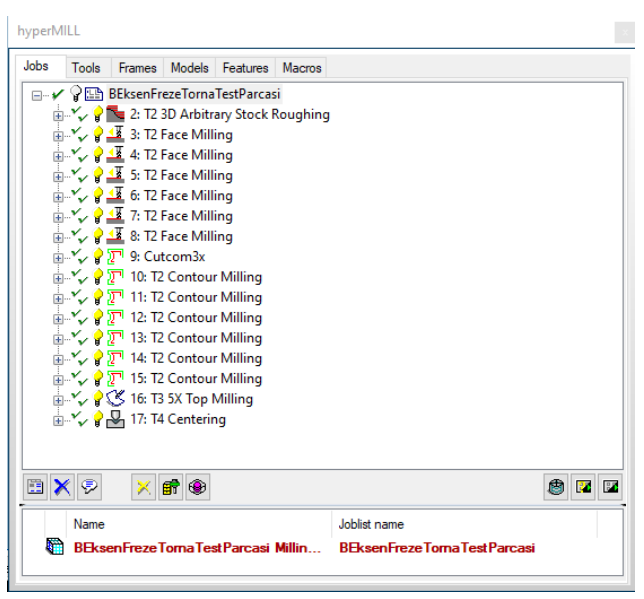
When the calculation is done, the necessary folder structure is automatically created in the file path
you selected.
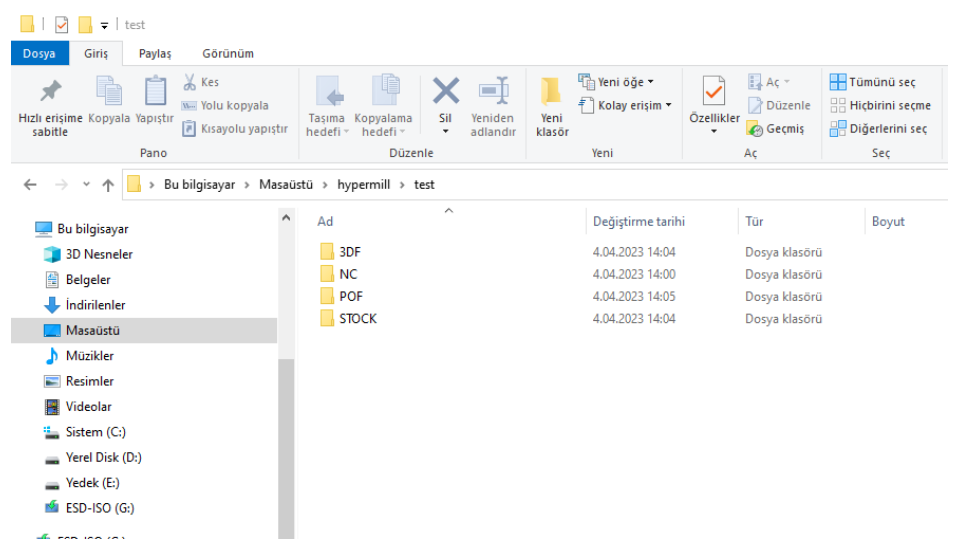
3) Then, select the operations you want to print out and choose “Utilities > Export..” and select the
folder where you created the “POF” folder in the window that opens.
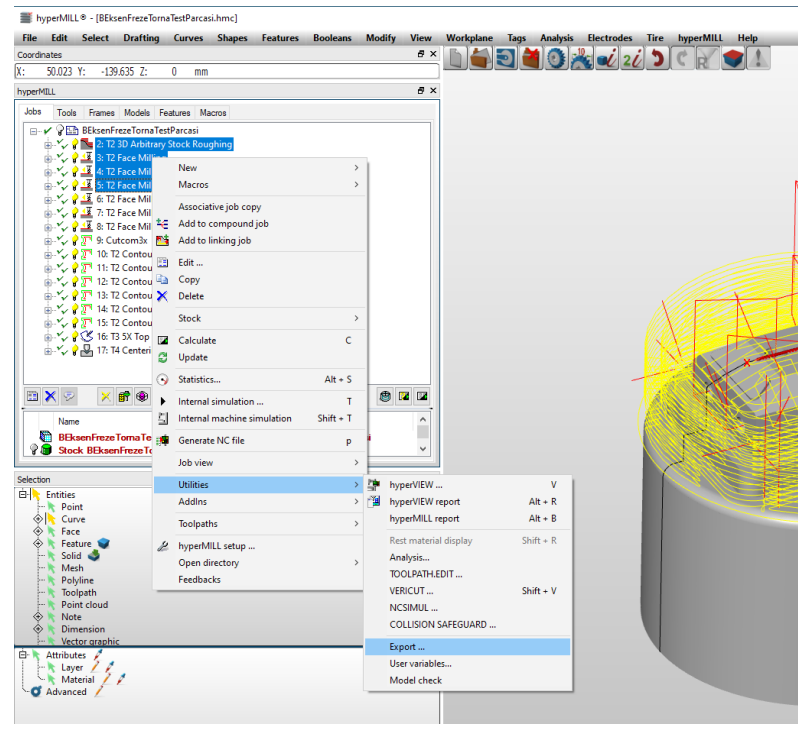
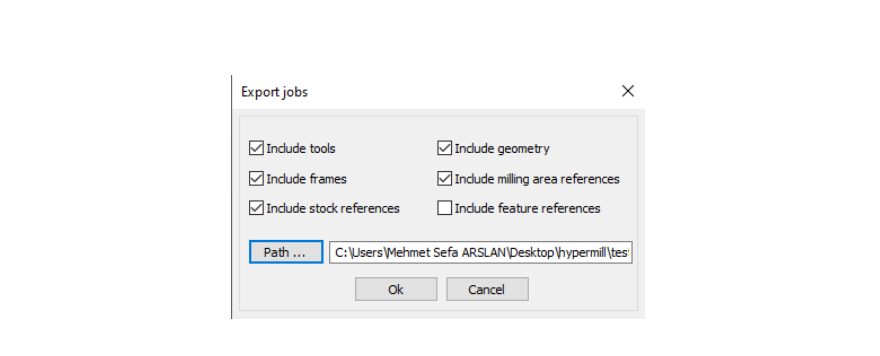
The folder structure that should be created in the last step is as follows.
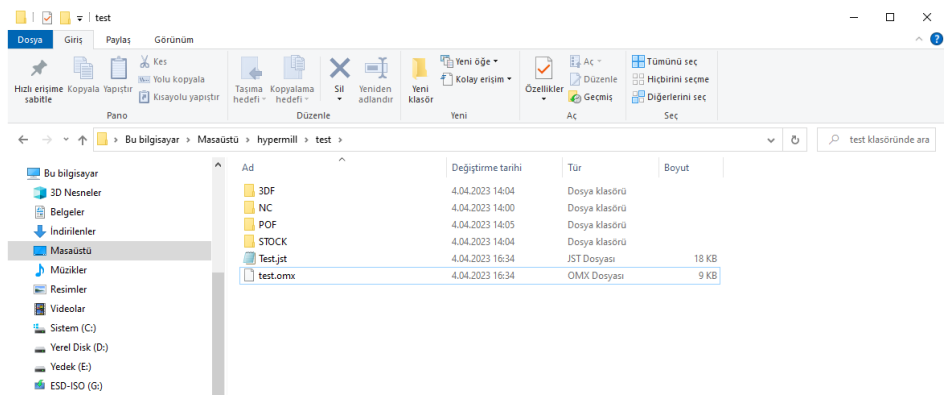
This folder structure is important to us. The “.jst(joblist)” file should be in this order along with the
“POF” folder.
4) This created JST file is opened by pressing the “Open” icon in the MANUSpostV3 interface.
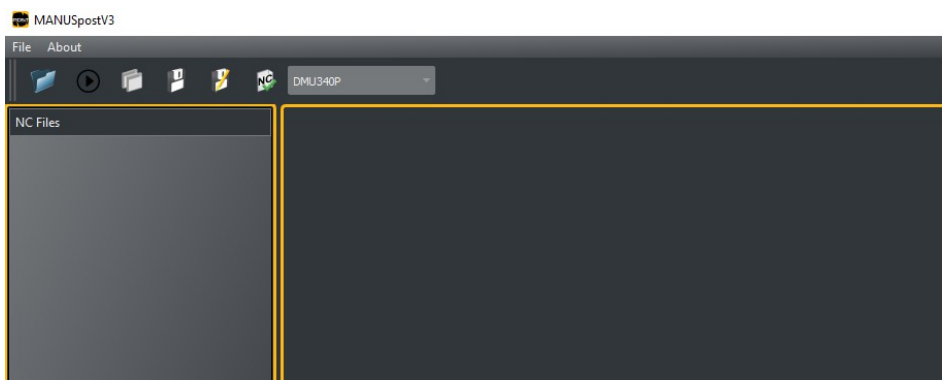
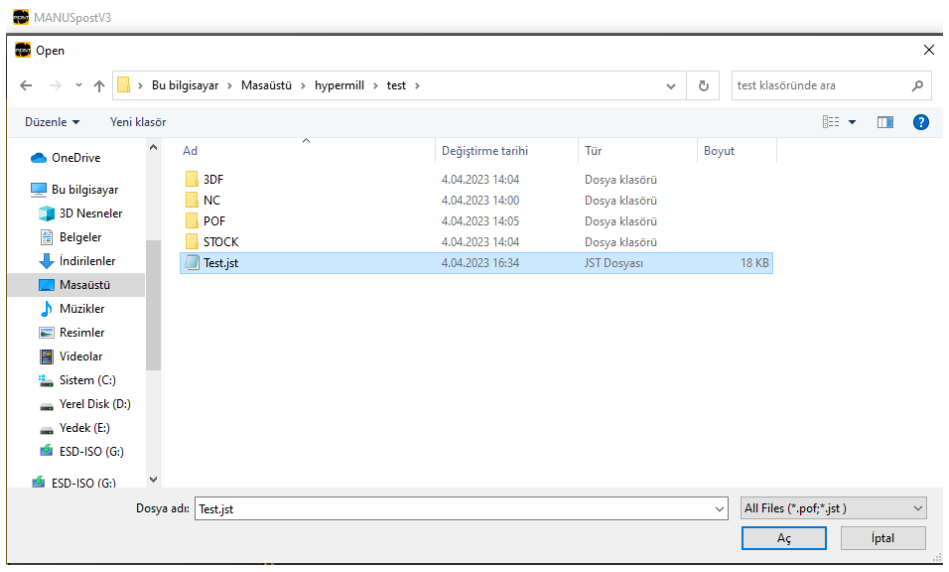
5)At the last stage, the “Post Process” button is pressed as shown below and the NC program is
generated. The generated NC program is shown to the user on the middle of screen. This NC
program is saved by pressing the “Save” button in the menu above.
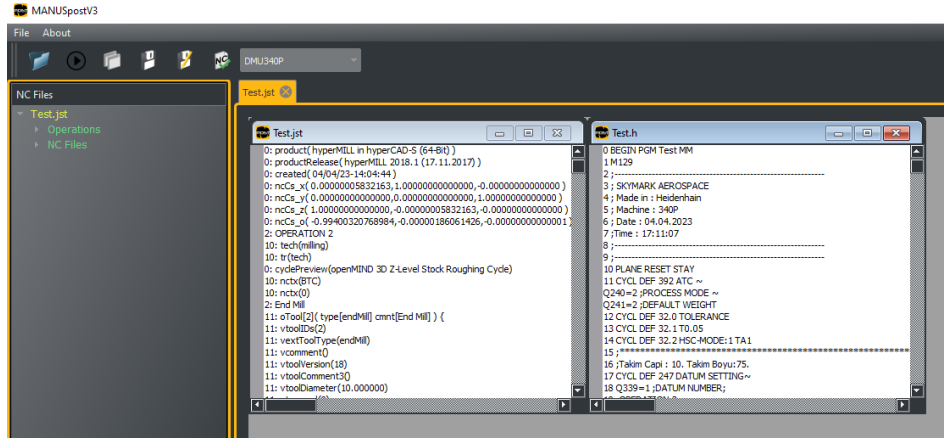
Note That: After creating the “.jst(joblist)” file, if operations are recalculated in the Hypermill
interface and the same “.jst(joblist)” file is tried to be used, the following error will be observed in
the MANUSpost interface. To solve this, the “.jst(joblist)” file should be created again after each
calculation.