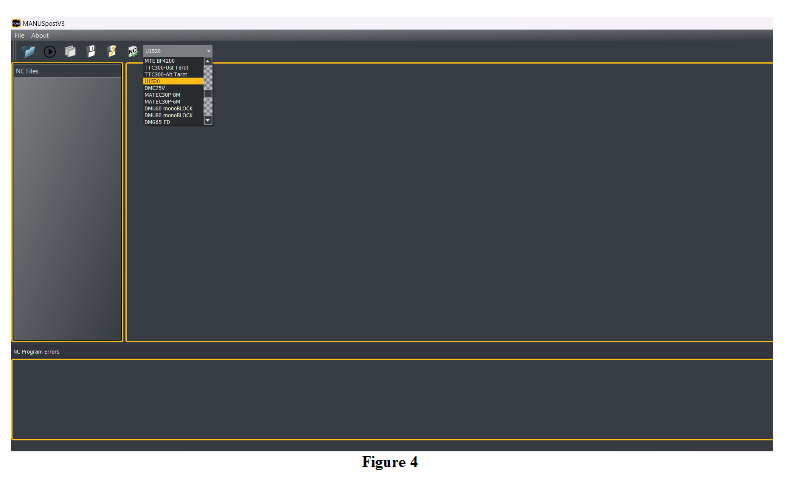Creating aptsource File
Output Aptsource
When Manufacturing Program or Part Operation is requested to be post processed, after selecting the one of them , click the “Generate NC Output Interactively” button. If there is no button, right click the Manufacturing Program that is requested to be post processed and select the “Generate NC Output Interactively” .
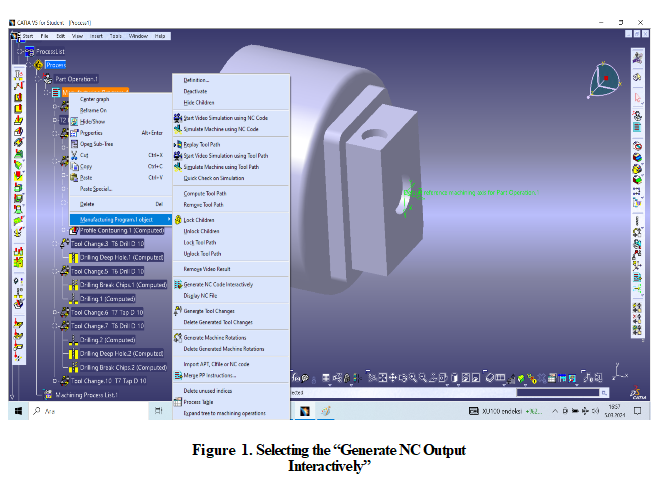
After clicking the “Generate NC Output Interactively” button, Generate NC Output Interactively box appears on the screen. Before executing the nc code , set the “Tool Motions” and “Formating” sections according to the figure2.
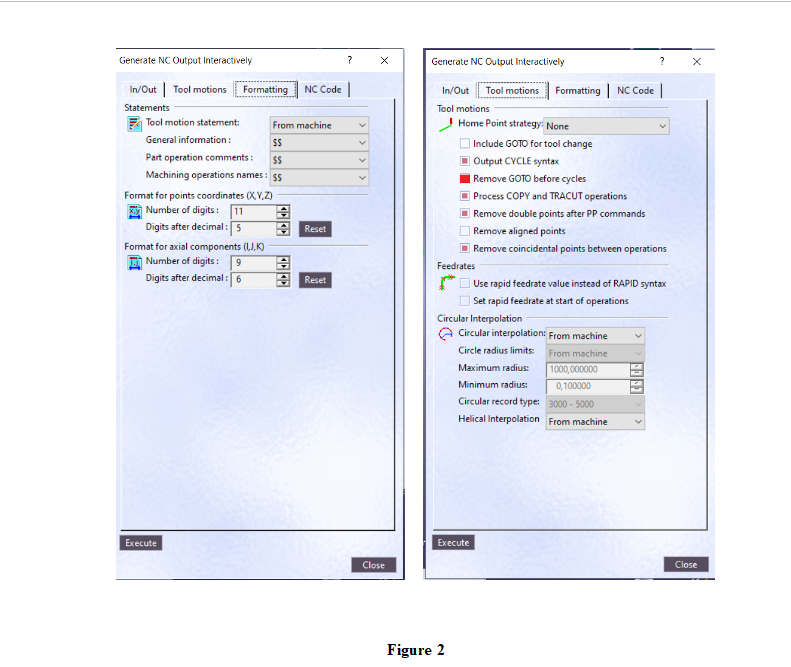
After selecting the “Part Operation “ or “ Programs” which is requested to be post processed , click the execute button and aptsource will be saved to the chosen file path.
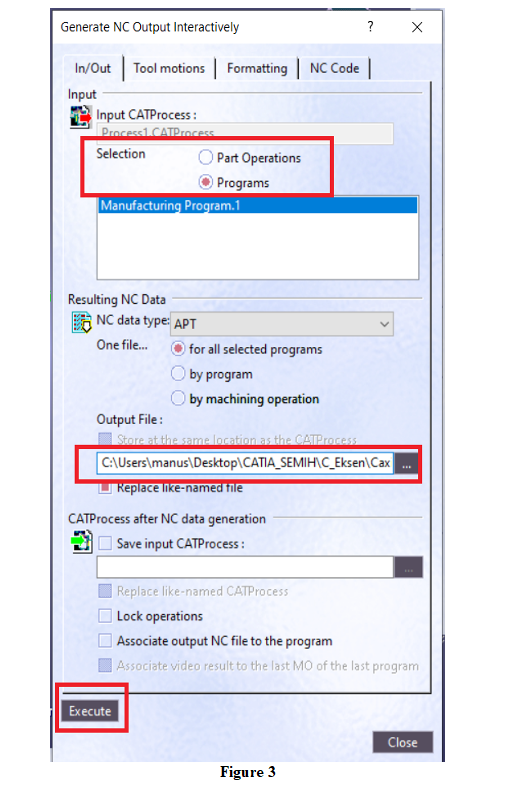
Created after the file with the *.aptsource extension is opened in MANUSpost and the post operation is done according to the selected machine. The code generated by MANUSpost is ready to be placed on the machine in Figure 4.