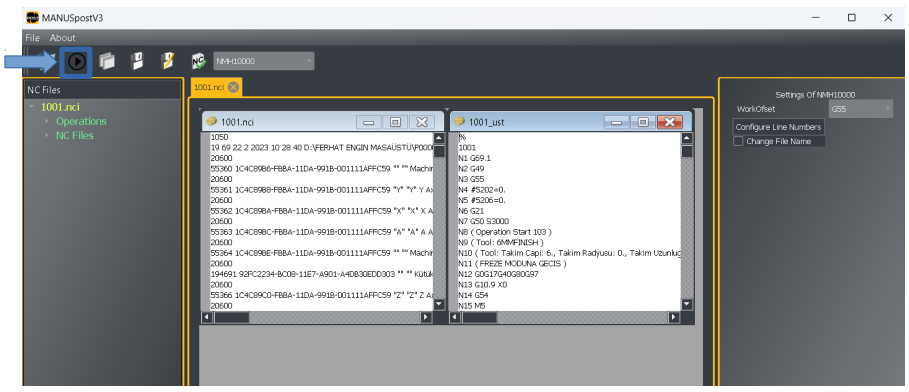Creating NCI File
MasterCAM “NCI” Output
Note That: Normally MANUSpost can be run automatically from within MasterCAM.
Adjustments to be made for this are shown in the related video. When MANUSpost is run
automatically in MasterCAM, the operations described below do not need to be done, because
the NC program output is generated automatically.
The explanations below are given for information purposes only, and if MANUSpost –
MasterCAM integration is not wanted to be run, the following steps can be performed manually,
firstly, an NCI file can be created in MasterCAM, and then this NCI file can be transferred to
MANUSpost and NC program generation (post processing) can be performed.
1) First of all, in MasterCAM, in the “Toolpaths” section, click the “Post Process” icon to open the
general post-processor screen.

2) In the window that appears later, the NCI file should be imported by simply ticking the “NCI
file” box and clicking the “OK” button.
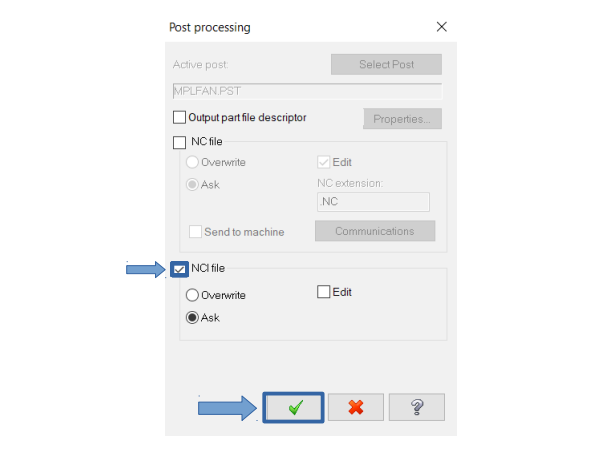
3) Then, on the page that appears, the NCI file should be saved by clicking the “Save” option.
4) This created NCI file is opened by clicking the “Open” icon in the MANUSpostV3 interface and brought to the MANUSpost interface.
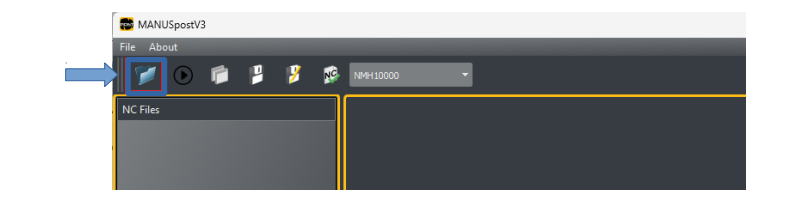
5) At the last stage, the “Post Process” button is clicked as shown below and the NC program is
generated. The generated NC program is shown to the user on the middle screen. This NC program
is saved to the computer by clicking the “Save” button in the menu above.